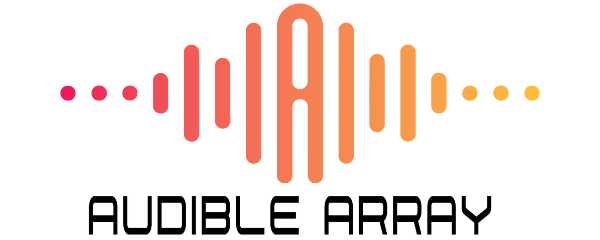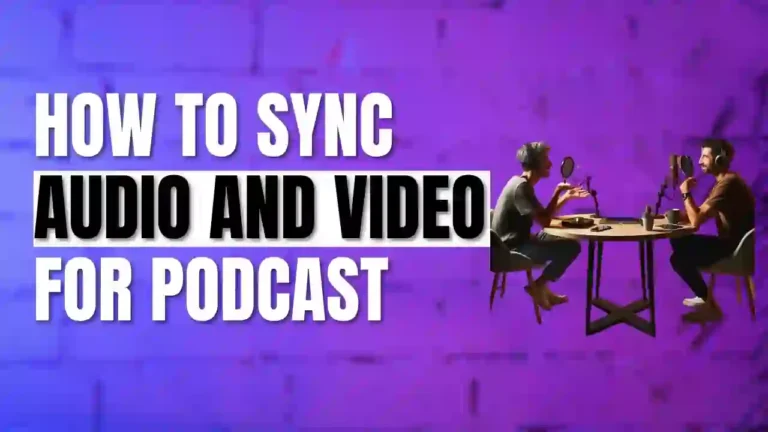How To Sync Shure Wireless Mic in 2024 | Expert Tips and Tricks
Setting up a Shure wireless microphone may seem complicated, but it is not when you understand the basic mechanism and the steps to make seamless synchronization.
You may feel overwhelmed while trying to perfectly synchronize a Shure wireless microphone, especially if you are using multiple microphones. However, it is not a big deal and the process is super simple provided you understand the mechanics of a wireless system and the steps to integrate Shure’s microphones with it.
Let us walk you through the basics of how a microphone works and then get straight down to the actual steps you need to take to synchronize your system.
The Basics of Wireless Microphone System
There are a couple of things one must understand before trying to set up a wireless microphone system. It helps avoid interference and syncing the microphones to deliver optimal audio quality.
Like most wireless microphone systems, Shure’s consists of two main components, including a transmitter and a receiver. The transmitter is connected to the microphone and captures the sound signal to send it to the receiver. Upon receiving, a receiver processes the sound signal and delivers it to a sound system or a recording device.
It seems like a simple system, but there are a variety of other factors like interferences, channel selection, and the frequency ranges that one must understand to get a balanced and well performing sound system.
Shure understands dealing with these features can be complicated for most individuals, and hence try to keep things simple in their wireless audio setups. These microphones are designed to be user-friendly, so even those who have no background of dealing with such systems can set them up without a hiccup.
The most challenging aspect of synchronizing a wireless microphone is to select the right frequency according to the working environment and potential interference with electronic devices. Luckily, most Shure wireless systems offer automatic frequency selection, allowing the microphone to be in perfect sync with the system without experiencing any distortion or interference.
How To Sync Shure Wireless Systems – Step By Step Tutorial
Follow this step-by-step guide to ensure a seamless integration of a Shure microphone with the wireless system.
Step No. 1: Understand The Range Of The System
Like other wireless systems, Shure’s is also limited by the range, which can vary depending on the model. It is best to understand your requirement and pick an appropriate system accordingly. While trying to set up the system, ensure the transmitter and receivers are within the described range.
Step No. 2: Connect The Receiver To Electrical Output
Find an electric output and plug the receiver in. Place the receiver over a secure location to prevent accidents and before moving to the next step ensure that it is on, as indicated by the LED Channel Panel on the device. Angle the antennas in a wide V to ensure the best reception.
Step No. 3: Connect The Receiver To Amplifier or Mixer
At the back of the receiver, you will see an XLR port, labeled as “Mic Out”. This port transmits the audio received by the receiver to the device of your choice. You can either connect it to a mixer or amplifier based on your requirements.
Step No. 4: Add Batteries To The Transmitter
The typical Shure transmitters require two AA batteries to operate. Get the fresh batteries and install them in the transmitter to ensure it is working. While inserting the batteries make sure they are perfectly in place and do not wobble inside the transmitter. Check the display to see if the transmitter is on.
Your transmitter will be directly connected to the handheld microphones, but you will require a body pack if you want to connect it to an electric guitar or lav mic. Ensure the cable does not tangle with the guitar strap for a seamless integration. You will also have to set the gain switch if you are using the bodypack system.
Step No. 5: Scan For a Clear Channels
Shure offers automatic scanning for clear channels, which can be carried out by pressing the button at the back. After it finds a clear channel, bring the transmitter near to the receiver and open the battery compartment. You will see an infrared panel at the bottom of the handheld transmitter and right above the batteries on their bodypack counterparts.
Hold the transmitter in such a way that the infrared panel is pointing directly to the sync button from a distance of about 8 inches. Long press the sync button until you see a green “ready” sign. Your mic is now synced with the wireless audio system.
All images are from Shure’s official website.
Step No. 6: Check The Audio Level
Once the entire setup is completely synced, speak a couple of notes in the microphone and note the audio light at the back of the receiver. It should flicker between green and amber color. If you see a red line, it is a sign to adjust the gain switch on the transmitter.
How to Sync Multiple Microphones With Shure Wireless System
The basics of connecting the microphone remain the same, but you will have to take a couple of extra steps, which include:
Troubleshooting of Shure Wireless Mic System
The following tips will help in troubleshooting the Shure wireless mic if it experiences any problem with the synchronization.
Use New Batteries
Replace the batteries in transmitters because sometimes even the weak pair can provide enough power to light up the LEDs without delivering the necessary power to the rest of the system.
Keep The Devices Within Range
Ensure that the transmitters and receivers are within the range. You can adjust the antennas to optimal position to get the best range, but there is a limit to what it can do. So, always keep the receivers in the described proximity of the transmitter.
Clear Line of Sight
Certain objects can interfere with the transmission of the signals from the transmitter to the receiver. So, it is important to maintain a clear line of sight between the transmitter and receiver to ensure an unobstructed flow of radio signals.
Reset and Resync
If none of the mentioned tips help, try resetting and resyncing the entire setup.
Frequently Asked Questions

Sharoon Shahid
Hi! I’m Sharoon Shahid, founder of Audiblearray. With a decade of experience in using mics, I’m here to guide you on your audio journey and save you from gear pitfalls!