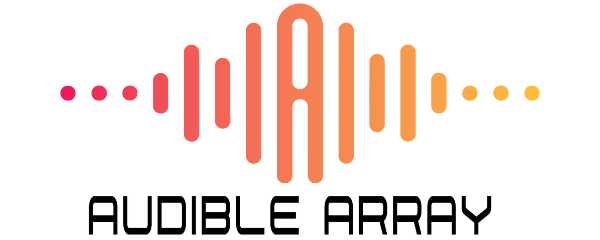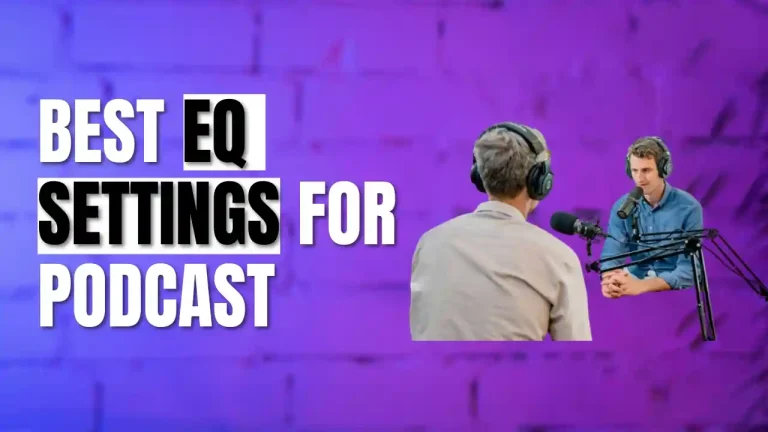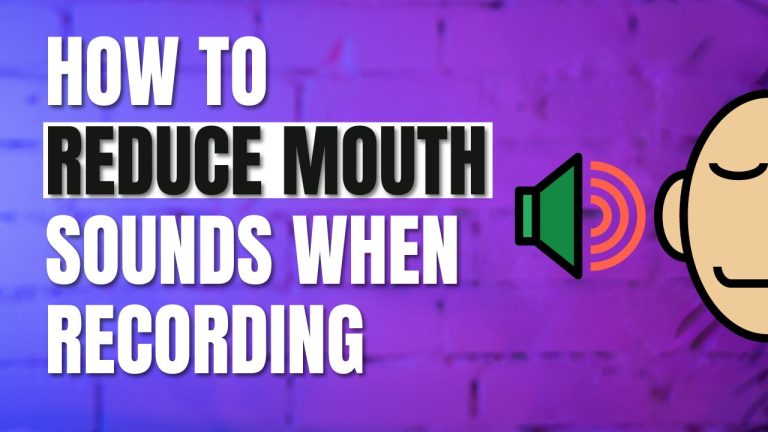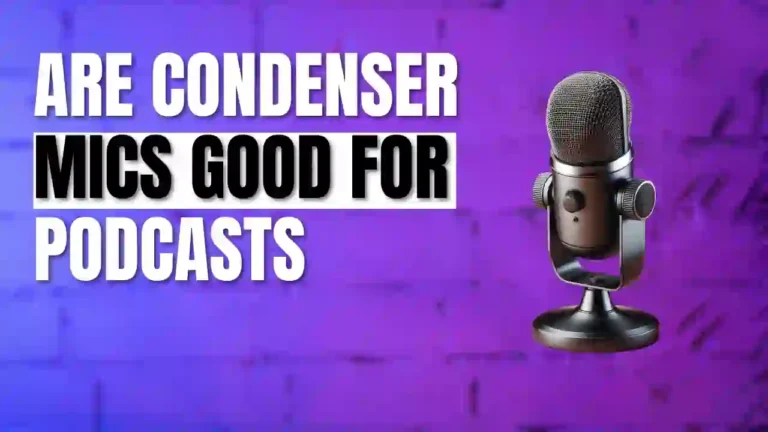How To Sync Audio and Video For Podcast
Modern podcasts are just as much about visuals as they are about audio, making it critical to have audio and video in perfect sync.
Podcasts are no longer an audio-only type of content, compelling creators to invest in video just as much as the audio. You can purchase expensive microphones and shoot with flagship video cameras, but everything will be moot unless you sync the audio and video files perfectly. The slightest delay between audio and video can be displeasing for the audience forcing them to switch the channel.
We have put together this comprehensive to ensure none of it happens with your production. So, let’s get on with it.
Different Techniques To Sync Audio and Video Files For Podcast
There are two basic techniques to synchronize audio and video tracks for podcasts, including manual and automatic.
1. Manual Technique
You can sync audio and video files by importing both files into the editor and using the visual and audible clues to put them in the right order. For example, if you clap at the start of a video it can be used as a sign. You can start the video when both hands are touching each other and cut the audio from the highest peak. So, both tracks will start on the same timeline and ensure there is no lag between them.
That said, this technique only works when both video and audio files are uncut. Otherwise, you will have to sync each clip separately using clues which can be extremely tedious and inconvenient.
You can use the following software to execute manual syncing:
a) How to Sync Audio and Video Clips With Descript
- Download the Descript App for your respective device and open it.
- Click on the “+ New” tab, displayed in the upper-right corner of the window to create a new project and pick a name for it.
- Go to the “Files” Tab at the top of the navigation panel and drag and drop video and audio clips in it.
- Go to the “Files” again and add “Sequence” from the drop-down menu.
- You will see a check box next to every imported file.
- Check the files you need and click on the ellipsis to any one of the clips to access another drop-down menu.
- Find “Create Multitrack Sequence” and click on it.
- You should get one track with all the video clips with corresponding audio and audio waveforms. You should also see another audio, externally recorded with the corresponding waveform.
- Look for a mutual sync point in audio and video clips which should be the moment when you clapped the hands.
- Mute one track and find the sync points for each clip by listening to the other track and noting the time frame of the sync point.
- Repeat the same process for the other track and you should be able to narrow down a sync point.
- After locating the sync point on both tracks, find “select” mode after clicking on the arrow symbol.
- Drag the sync point of one track until it aligns with the corresponding clip.
- To ensure the video is synchronized with audio tracks, play it from random points on the timeline.
- Once everything is in order, export the file in your desired format.
b) How to Sync Audio and Video Tracks Using VLC Media Player
VLC media player offers a little more convenience in manual synchronization of audio and video sources. Here’s how to do it:
- Download the latest version of the VLC media player on your device and open it.
- Import video files by going to the “File” at the top left side of the window.
- Play the video to check whether the video frames are in sync with the audio file.
- Count the milliseconds using a stopwatch to check exactly how out of sync the audio is.
- Go to “Tools” followed by “Track Synchronization”.
- Adjust the shift to make the audio in sync with the video file. You can also slow down the file if you do not feel like counting.

2. Automatic Technique
Automatic technique is often employed when the files are a little too complex for manual editing. Syncing a video track with a lot of cuts with pristine audio or when you use multiple cameras to capture different angles are examples of such complex editing. There are multiple software that can carry out such complex editing with perfection, but they do not necessarily work on the same principles.
For example, Premiere Pro, Final Cut Pro, and DaVinci Resolve use plugins to sync audio and video recordings. You can use multiple syncing options such as audio waveform, timecode, or markers. Other applications such as Woowave, PluralEyes, and Syncailia can combine audio and video files of different formats and sources and export them to video editing software.
a) How To Sync Video and Audio With Adobe Premiere Pro
To automatically sync audio in Adobe Premiere Pro, follow these steps:
- Open Adobe Premiere Pro and import video and audio files on your computer.
- Drag the imported files to the “Project” panel and select “Merge Clips” from the “clip” section.
- It will automatically get the video and audio in sync based on the in-points, out-points, or timecode of the video and audio.
- Once syncing is complete play the video and check whether the video footage is in complete sync with the audio track.
- If not, go to the “merge clips” option again and tweak with the available options.

b) Other Popular Tools To Sync Audio and Video Automatically
Other tools that can be used for syncing audio and video clips besides Premiere Pro include the following.
1. Wondershare Democreator
Wondershare Democreator is an advanced tool for professionals who want to access a whole suite of tools to edit their files. It not only gets the video and audio in sync automatically but also offers features like noise removal, voice-over capabilities, video speed control, and captioning capabilities. The process to sync audio and video is almost the same as Premier Pro.
Furthermore, users can import and edit audio and video tracks separately so you can edit both of them individually before syncing them together.
2. VideoPad
You can also use VideoPad to sync the audio and video of the podcast. It also works similarly to the aforementioned options. You have to locate the files and merge them to automatically sync the audio and video. Besides this, it also allows features such as transitions and color-tuning capabilities to make the podcast visually appealing.
3. PluralEyes
PluralEyes allows you to sync the files both manually and automatically. Again, the process is almost similar to the other software but it offers other features like auto drift correction, track comparison, and clip spanning. You can use these features to make the audio and video of the podcast even better.
Tips To Perfectly Sync Audio and Video Files
It may seem that software does all the work when it comes to joining video and audio files perfectly together, but this is not the case. The software can work effectively only when the raw data is easily readable and offers manipulation points. So, here’s what to keep in mind while recording a podcast to get a perfect sync.
- Investing in a quality microphone will capture all the notes accurately, making it easier for the software to read and manipulate different frequencies to get them in sync with the video file.
- Use multiple mics, including the one on your camera and an external microphone. This way, you will get the video file with a wavelength pattern that is similar to the one recorded by an external microphone.
- Create a sync point by making a clap before the podcast starts or ask someone to stand in front of the camera before rolling.
- Ensure consistent audio levels on all mics in the podcast. It will not only help in syncing the audio but also edit any parts of the audio that you want.
Conclusion
Syncing audio and video is a vital step to make the podcast more appealing and engaging for the listeners and viewers. You can either do it manually or automatically using software like Adobe Premier. The process is easier and does not take long as long as you have high-quality video footage and audio recording.
Frequently Asked Questions

Sharoon Shahid
Hi! I’m Sharoon Shahid, founder of Audiblearray. With a decade of experience in using mics, I’m here to guide you on your audio journey and save you from gear pitfalls!